- Published on
Common problems when using NPM Enterprise.
- Author
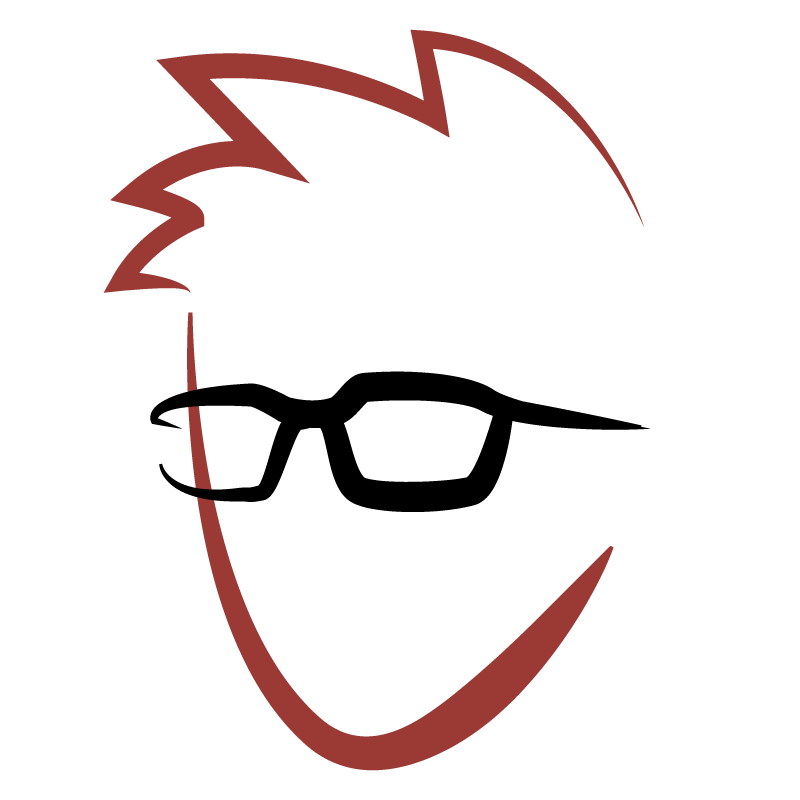
- Name
- Matthew Oden Potter
- @matthewoden
Using a private registry like NPM Enterprise (NPM E) is a great way to
share proprietary code across a large development team. Developers can install, find, and
publish private modules, using the same basic npm CLI they're used to.
Sadly, NPM's error output is often misleading about the actual underlying problem, and having two registries can often lead to further misdirection.
The following is a quick guide to handling some of the more common and frustrating issues.
A quick definition of terms
Most of the issues involve adjusting your .npmrc files or using module
scopes. If you don't know about either of
these, read on. Otherwise, feel free to skip down to troubleshooting.
What is an .npmrc file?
The .npmrc (or sometimes just npmrc) file is a configuration file for npm.
It's effectively a key-value store, and it's location determines it's scope of
control over npm modules.
You can configure it...
- in config file that comes with npm:
/path/to/npm/npmrc - globally on this machine:
$PREFIX/etc/npmrc - for the current user:
~/.npmrc - on a per project-basis project:
/path/to/my/project/.npmrc
Configuration options are resolved in order of priority. The project-level configuration overrides the user's settings, and the user's settings override the global machine settings, and so on.
For local development, I only ever update the configuration in
my home directory, and in the project directory. Only your test/build
server should ever really be concerned about configuring any other npmrc file.
Full details on configuring npmrc files can be found here.
Why use a scope?
If you're using a private registry, it's a good practice to group your proprietary
modules under at least one scope. Using a scope helps signal which modules are
private, and also allows for more granular configuration in your npmrc files.
Read more about module scopes here
I'll go over how these work together in the examples below.
Troubleshooting installs
Generally, install issues boil down to pointing to the right registry, for the right scope.
When npm can't find an open-source library that you know exists:
# example error output
No matching version found for some-library@x.x.x
One of the benefits of NPM E is that it can be installed on whatever server you like, including on-premise. When mirroring packages, this can often lead to faster installs and builds.
The downside to this is that after your team mirrors enough packages, your NPM E instance can start falling out of sync with the main registry.
Solutions
If you're the one running ops on your registry, The NPM CLI on the server can to get your modules back in sync.
If you don't have access to your NPM E instance, then I'd suggest pointing to https://registry.npmjs.org/ as your main registry, and falling back to your private registery for your scoped modules.
Here's an example `npmrc` file with this kind of pass-through configuration:
# Example Environment Setup:
registry=https://registry.npmjs.org/
@yourscope:registry=https://your.registry
//your.registry/:_authToken {your access token goes here}
When npm can't find an scoped/private library that you know exists:
# example error output
404 finding @yourscope/some-library
By default, NPM E checks authorization and ownership on all scoped modules. If you're using a scope, this can lead to some false positives on missing modules.
Solutions
Only point your scope at your private registry, and point all other modules at the main registry.
- Set the scope globally for your user.
npm config set registry https://registry.npmjs.org
npm config set @scoped:registry https://your.registry
npm config set //your.registry/:_authToken {your token}
Set the scope for just one project, by adding a npmrc at the root.
# .npmrc file in the root of your project registry=https://registry.npmjs.org @yourscope:registry=https://your.registryNever put your personal auth token in as part of your source code. Instead, set your auth token as part of your user configuration.
npm config set //your.registry/:_authToken {your token}
Troubleshooting Publishing
Like installing, scopes are the main cause of publishing problems, but package.json configuration can also be an issue, especially with private and proprietary code.
Publishing a module returns a 404.
# example error output
404 finding @yourscope/some-library
Publishing often has the least helpful error outputs, and most problems return an unhelpful 404 error, rather than the real problem.
Solutions
- Your module's scope is pointed at the wrong registry. Update your user's
.npmrcfile with the appropriate scopes and tokens.
npm config set @scoped:registry https://your.registry
npm config set //your.registry/:_authToken {your token}
- Your module's
package.jsonhas a respository field, but you haven't set a value for the url. - Your module's
package.jsonis completely filled out, but your pointing to a private git repository. Your git repo doesn't have to be public to the world, but it does have to be public to the registry.
That should cover most of the frustrating errors. If you've come across other stumbling blocks, let me know!